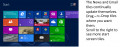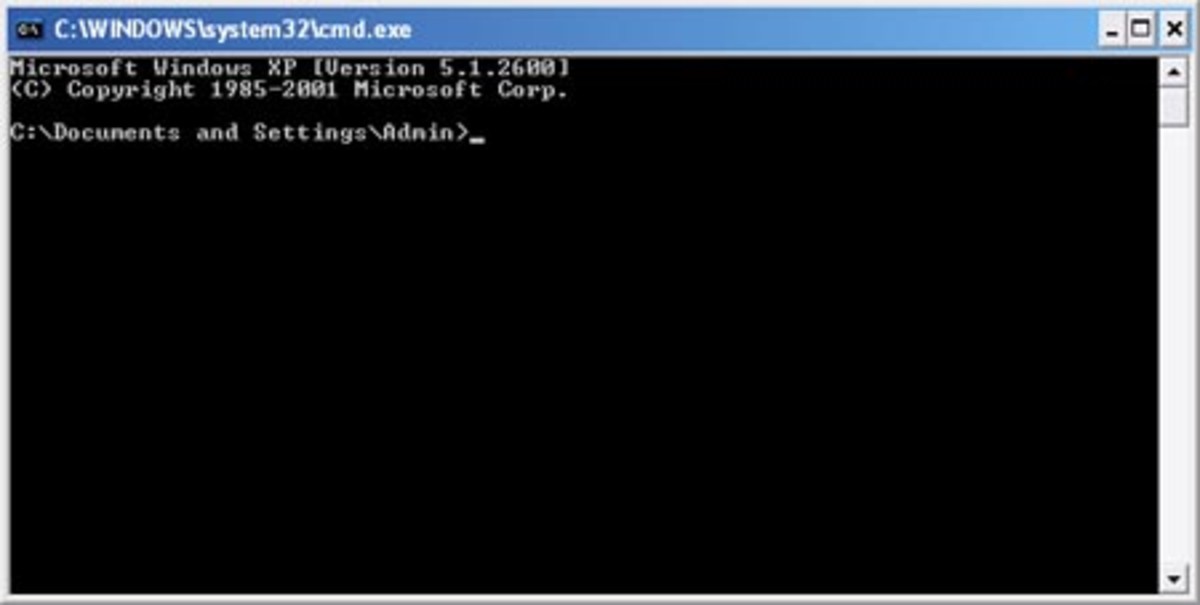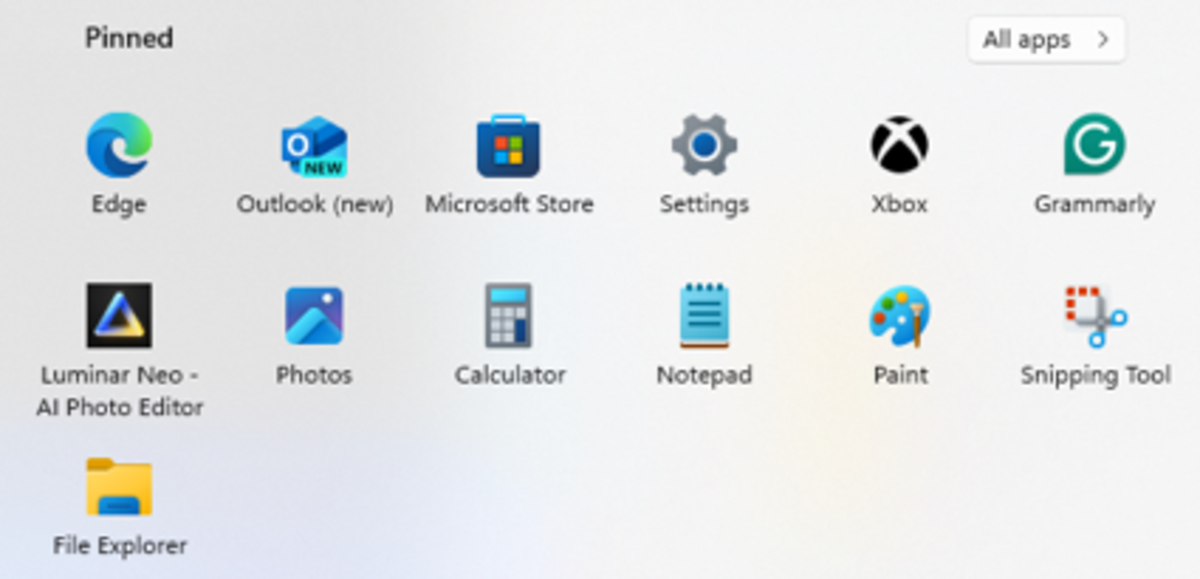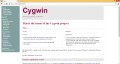- HubPages»
- Technology»
- Computers & Software»
- Operating Systems»
- Windows
Fixing a Windows Blue Screen of Death Error - My Journey Into Computer Maintenance
I Have:
- HP g6 series notebook computer
- 2.4 Ghz Intel Processor
- 8 Gb Ram
- 64 bit Windows 8.1 OS
A Bad Pool Call and a Blue Screen of Death
Around four or five months ago I bought myself a new HP laptop computer with Windows 8. In the grand scheme of things it would probably be classed as a mid-range machine at best, but I'm not exactly rich so for me it was a big purchase. I actually bought it on credit, and still have quite a few payments left.
So you can imagine that I was mortified when, a few weeks back, my precious new computer crashed, showing me the dreaded 'blue screen of death' (BSOD) and telling me only that the error was caused by something called a 'bad_pool_call'.
So began my journey into computer maintenance and repair, which I share with you here in case it may be of use to anybody suffering from a similar problem. This is not really a 'how to guide', nor is it an authoritative information source written by an expert, but it does contain plenty of information and some important lessons which I learned along the way.
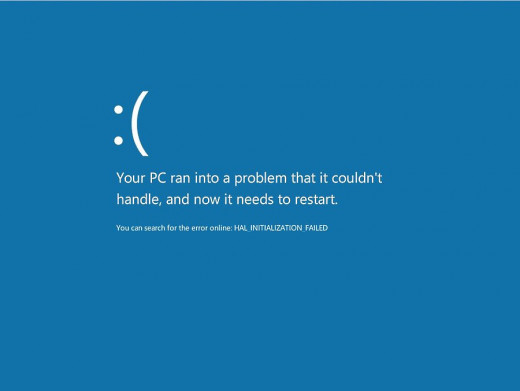
To Begin With
The first thing that I did when encountering the dreaded blue screen of death and mysterious bad pool caller was what I always do in such situations. I ignored it in the hope that it would go away. The computer restarted fine, so I just went along my merry way.
Contrary to what all my friends and family seem to think, I am not an expert in computer maintenance or repair. This has been a constant source of embarrassment and awkwardness for me over the years. Because I have made most of my income over the internet for a few years, have owned a few websites, and know a little bit of programming, people think that I am 'good with computers' and have often asked me how to fix their computer problems. In fact, up until this episode I had never fixed a computer, and had always been quite bad at maintaining my own. In the past whenever a computer of mine started getting a lot of errors and seemed like it was on its way out, I just bought a new one. That wasn't an option for me this time, however, as I couldn't even afford a repair let alone a new machine. Also, I don't buy insurance and such like on principle, as it seems like a very pessimistic form of gambling to me, and the insurance company always wins in the end.
So when my laptop crashed again, and again, and the crashes started to get more regular, I was forced to look for ways to fix it myself.
Some Things Which Will Never Make Sense to Me
The first thing that I did was to Google bad_pool_caller, as this is what my computer had itself told me was the cause of the problem. Most of the pages which came up seemed to mention that this could be caused by a faulty driver, a dodgy piece of software which I may have downloaded recently, or a problem with my hard disk.
Armed with this knowledge I decided I was in out of my depth and headed to the fancy looking HP Utility centre and support assistant software which came pre-installed on my machine. This told me that there was indeed a driver which had failed to install - an Intel HD graphics driver of some kind. Having attempted and failed to install it several times, I headed over to the HP support forum.
My support forum post was answered by someone posting impenetrable nonsense along with long lists of links to drivers which, when I looked at them, seemed to be for entirely different machines and operating systems. Half a day and a futile BIOS update later I decided that however complex my computer may be, it simply must be easier to understand than whatever dialect of pidgin English this guy was speaking, and set out to look for a new driver in the wild, out there on the web.
I Have Dozens of Bad Drivers, Apparently
When searching for drivers to download you will find no shortages of companies offering their help. This is necessary, because if you manage to find the original creator of the driver in question and look on their website, you will most likely find what I found: a list of 20-30 drivers whose names are very similar to the name of the driver which you want, but no way to tell exactly which one it is that you need.
I downloaded two different pieces of software which promised to scan my computer, find any driver related fault, and provide me with the correct driver update. I think they were called 'Driver Alert' and 'Driver Scanner'. They both offered me a free trial version.
Both products found a large number of drivers in need of an update. One even claimed that I had several 'ancient' drivers running on my machine, which I found kind of strange given that the machine itself is far from ancient. In both cases they then asked me to upgrade to a paid version to fix the problem
Deciding that anything which costs money is probably a con, I put aside the whole driver thing for a while and decided to eliminate all other possibilities first.
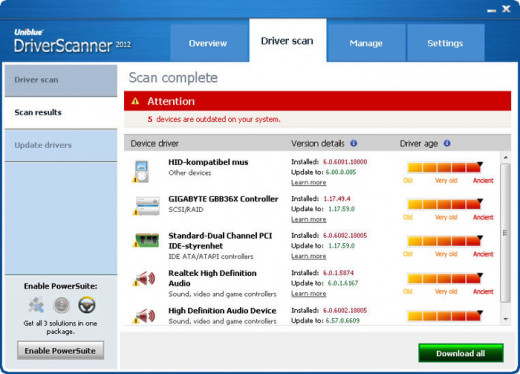
The Command Prompt is Scary
For those of you who don't know the command prompt is a small, plain, and very scary piece of software. It basically lets you bypass the 'graphical user interface' which you normally interact with on your computer and type text / code commands which are executed by the system at a much lower, more fundamental level.
This means that all of the safety features which operating system engineers have built up over the years to prevent idiots like me from breaking their computer aren't there when you use the command prompt. It is perfectly possible to type a command which will render your computer useless forever more.
But according to several knowledgeable articles I had read I could use the command prompt to type a command which would check my hard disk for problems, and fix any issues which it identified. So I plucked up the courage, hit the windows button and x together to bring up the 'power user menu', opened the command prompt as admin and typed CHKDSK /F into the dialogue box. Of course it needed to restart to do anything. Sitting watching the check disk procedure hang at 58% for what seemed like ages, I decided to Google how long it was supposed to take, and was immediately taken to a search results page filled with forum posts from people still sitting looking at a spinning disk 24 hours after using chkdsk. This scared the hell out of me - I thought I had really broken my computer this time.
Fortunately it did complete and reboot eventually. I was so happy. Then, 20 minutes later, it crashed again.
Who Crashed
After a bit more digging around I found a pretty cool looking piece of software called 'Who Crashed' which is entirely free and claims to be able to read your computer's error logs to determine what caused it to crash.
i jumped at the chance, and downloaded the software. It is very easy to use, and came up with an answer instantly. I did indeed have a driver in need of updating, it told me. Unfortunately this was an entirely different driver from the one I had identified earlier through the HP Utility Centre. This time I was told it was the 802.11 Railink Wireless Network Adapter which was to blame
I tried again to find somewhere to download the driver from its original creator, but in the end decided that anything that complex is always a bad idea.
In The End
At this point I decided that perhaps a bit of basic maintenance may at least help. I probably decided this because I didn't really know what else to do. So I started searching for unloved programs which I could uninstall. I opened up the control panel, uninstalled a couple of things, and then decided to take a look around to see if there was anything else I could do.
That's when I noticed 1 optional update in the Windows Updates section. I clicked to take a look, and of course it was the driver (the Railink Wireless Network Adapter) I had been looking for. Because I knew that my system was set to install Windows updates automatically I hadn't even bothered to look there until that point.
Why Windows decided that this vital piece of software was optional for me, and that it could therefore ignore its very specific instructions to install updates automatically, without even telling me, I will never know.
The Law of Computers
Here is what I have learned, and I think it can apply to anything relating to computers, including programming:
- The actual solution will invariably be simple.
- Every solution you can think of will invariably be: horrifically complex, expensive, and highly likely to end in disaster.
- If you press enough buttons without blowing something up, you'll probably find what you were looking for by accident.
I also learned that I'm a bloody idiot sometimes, and that I should really make more of an effort to take care of my computer instead of just assuming that it can take care of itself. It is my baby after all...